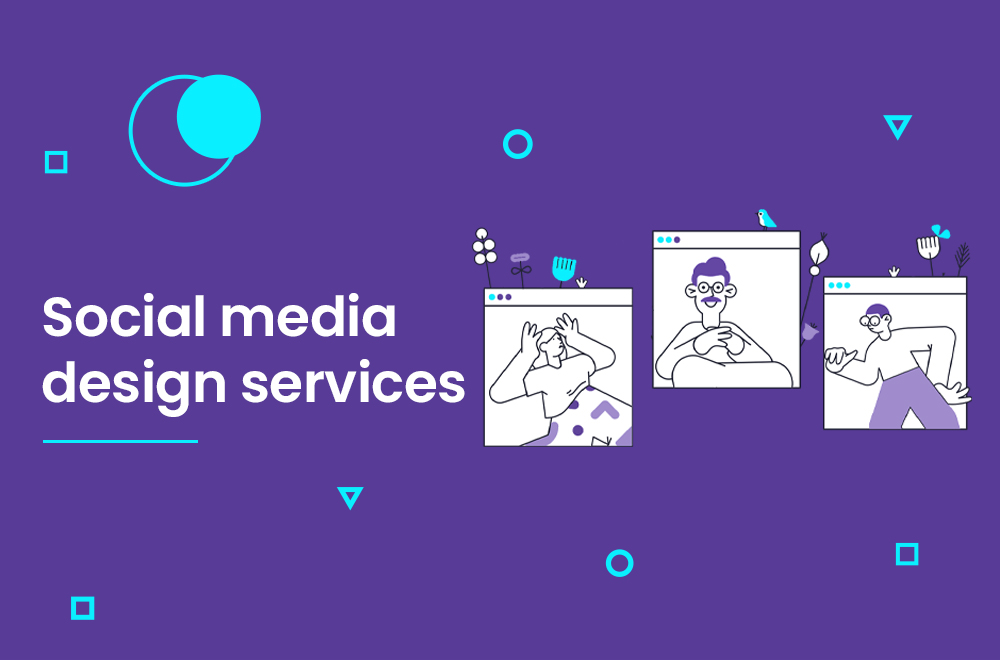If you’re looking to create a stunning social media post, look no further than Canva! In this blog post, we’ll walk you through the steps of creating an eye-catching design that will get your followers talking. With Canva, it’s easy to create professional-looking posts that will help promote your brand. Let’s get started!
before read : How To Know If Someone Deletes Instagram
Table of Contents
Choose a template:
Canva offers a variety of templates that can be customized to fit your needs. For this example, we’ll use the “Social Media Post” templates.
Click on the “Templates” tab and then select “Social Media Post.”
Upload your own images or choose from Canva’s library of stock photos and graphics:
Canva’s library has over a million high-quality stock photos and graphics that can be used in your design. To upload your own images, click on the “Uploads” tab and select the image you want to add to your design.
you may like : The Top 10 Benefits Of Having A Social Media Strategy
Add text and fonts:
Once you’ve added your images, it’s time to add some text. Click on the “Text” tab and start typing out your message. Canva offers a variety of fonts that you can use in your design. To change the font, simply click on the font name and select the font you want to use.
Edit and resize your images:
Canva’s image editor makes it easy to resize and crop your images. To edit an image, click on the image and then select the “Edit” icon. From here, you can crop, rotate, or adjust the brightness of your image.
Save and share your post:
Once you’re happy with your design, it’s time to save and share your post. To download your design, click on the “Download” button in the top-right corner of the screen. From here, you can choose to download your design as a JPEG, PNG, or PDF file. To share your design on social media, simply click on the “Share” button and select the platform you want to share your design on.
We hope you found this blog post helpful! For more design tips, be sure to check out our other blog posts. Happy designing!
social media design services
We have a team of graphic designers, animation designers and content writers that are dedicated to creating content and visuals tailored for your social media platforms. Our goal is to help you drive traffic to your accounts and grow your business through functional yet attractive content including posts, stories, videos and reels and account banners. If you need more posts per day, we’ll work with you to come up with the best strategy based on what works best for your business.do you need social media design services? please contact US