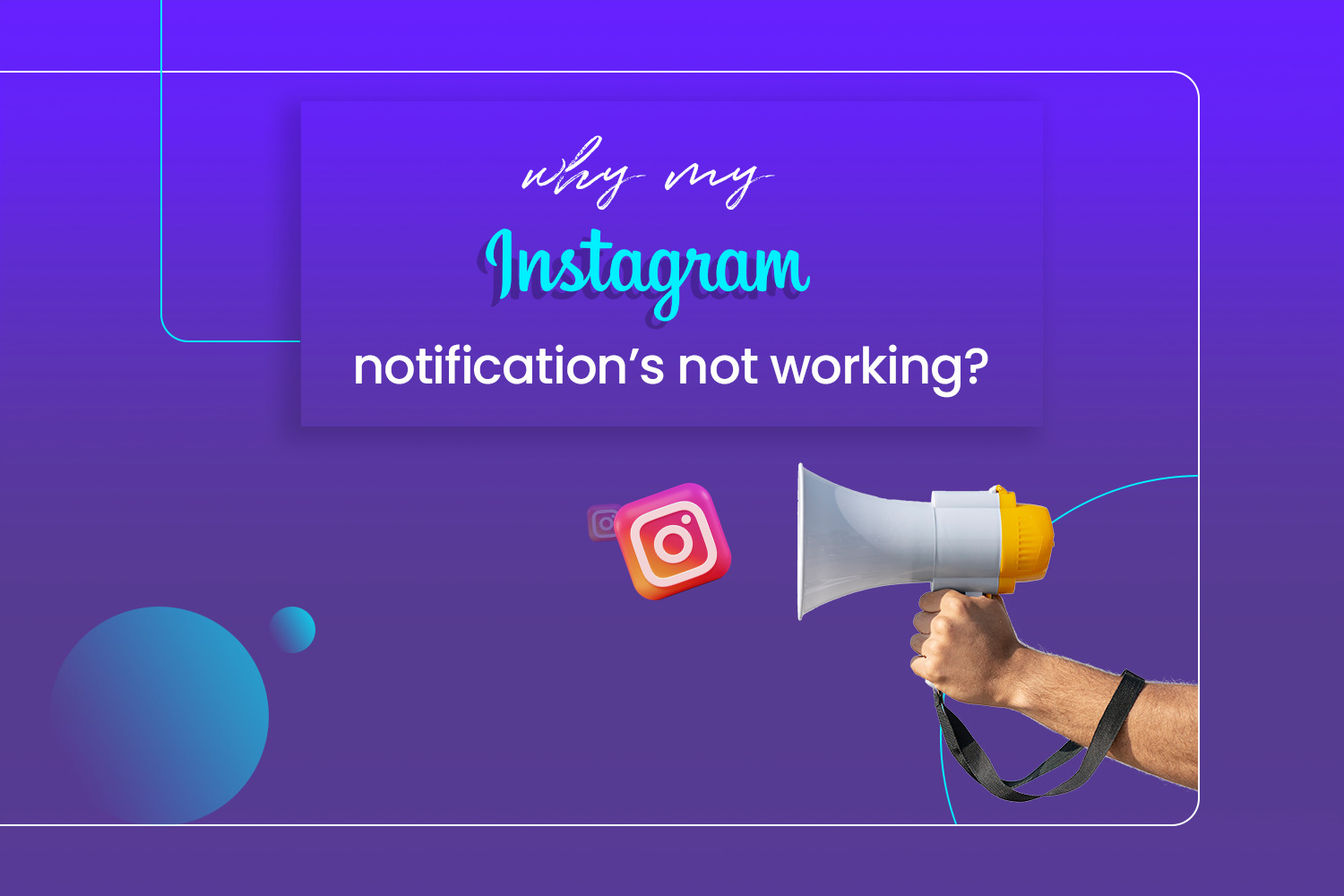What’s going on when you’re not scrolling through the app? Receive timely and relevant updates with Instagram push notifications. These helpful cues provide a simple but comprehensive summary of your activities and interactions, such as when people you follow post, like, or comment on your posts/stories. Be informed, and stay up to date—all without needing to open the app!
If you’re experiencing problems with Instagram push notifications, you can use the tips in this article to get them back. We’ll walk through several troubleshooting methods that should help restore your messages. Let’s get started!
Table of Contents
why is my Instagram notification not working?
1- You may have unintentionally disabled notifications for Instagram. To check this, open your device’s Settings application, then go to the Notifications tab and select Instagram from the list of applications. Be sure to activate Allow Notifications.
2- To make sure your device is running the latest version of the Instagram app, you’ll want to head over to either the App Store or Google Play Store and search for Instagram. If an update is available for download, it’s best to go ahead and install it to keep your device up-to-date.
3- Notifications from Instagram may have been blocked inadvertently in the device’s settings. To determine if this is true, open the Settings app, choose Notifications, and select Instagram from the list of apps. Check to make sure that Block Notifications are not activated.
4- You may have accidentally muted notifications from Instagram within your device’s settings. To confirm this, open the Settings app on your device, and then select Notifications. From there, choose Instagram from the list of apps and confirm that Mute Notifications is not enabled.
5- If you’re not receiving notifications as expected on Instagram, it might be due to a weak or unstable internet connection. If available, you can test this by trying a different Wi-Fi connection or switching to mobile data. This may help resolve the issue with notifications not working properly for you.
6- Too many applications running in the background may be hindering your device’s performance and, in turn, limiting notification functionality. To guarantee optimal functionality, close any unnecessary running programs. This may resolve the underlying issue causing Instagram notifications to not show as they should.
7- Your device may be in Do Not Disturb mode, which might explain why you’re not receiving notifications from applications such as Instagram. To check this, access Control Center (iOS) or Quick Settings (Android) and make sure the Do Not Disturb mode is switched off.
8- Your device’s battery-saver mode may be enabled, which can result in the interruption of push notifications from certain applications, such as Instagram. To verify this, go to Settings > Battery & Power Saving and make sure Battery Saver Mode is disabled.
9- Your mobile device may be in airplane mode, which can cause applications such as Instagram to fail to send out push notifications. To verify, access either Control Center (iOS) or Quick Settings (Android), and make sure that airplane mode has been disabled.
10- If you have logged out of your account, please be aware that push notifications from Instagram may no longer appear. To access these services again, enter your username and password on the application’s login page; if your credentials are accepted, push notifications should reappear as normal.
How to enable Instagram notifications on Android?
Step 1:
To access the Apps & Notification settings, open the Settings app and select this option.
Step 2:
Locate and open Instagram from the list of applications.
Step 3:
To switch on all Instagram notifications, go to the Notification page. Make sure the All Notification slider is blue and white, which indicates that notifications are enabled.
How to enable Instagram notifications on iPhone?
Step 1:
To access the Notifications settings, open the Settings app and tap on Notifications.
Step 2:
In the Notification Style menu, locate and select Instagram.
Step 3:
To enable notifications, please slide the toggle switch adjacent to the Allow Notifications option. When enabled, the slider will be highlighted in green.