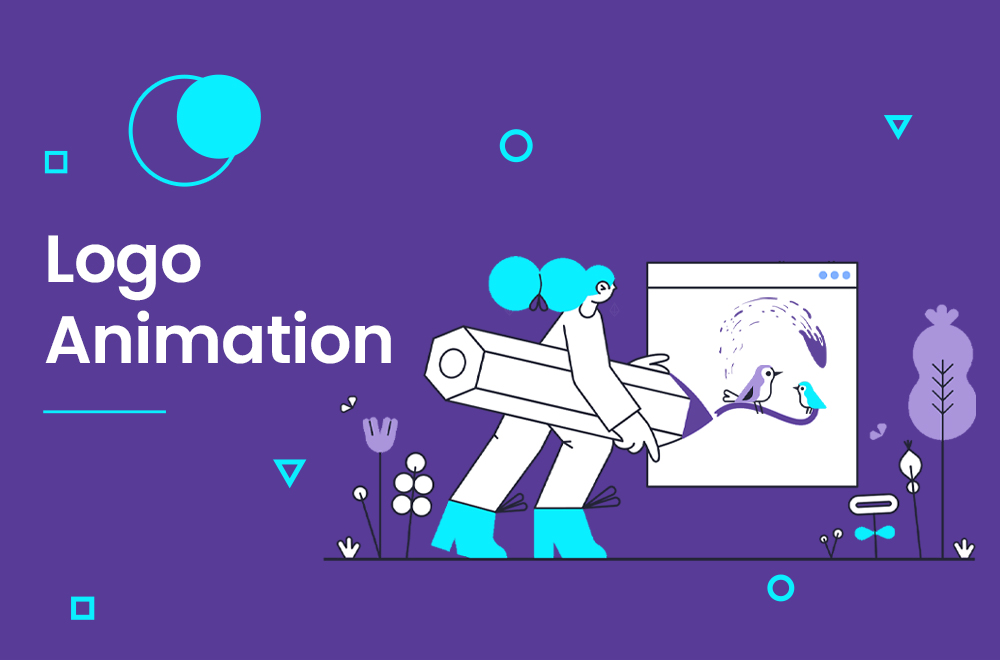people normally think that just a few people need some features of editors but I believe that we all need to know the basics of photo editing. so here we came to the reason that I search for it and wrote a blog about it.
in this blog, you can learn the best online free tools and how to edit with Microsoft editor.
Table of Contents
Have you ever known that Microsoft has a photo editor?
With a photo editor or photo blender called Microsoft paint, you can easily edit your photo with that. This useful software has been included as part of the package with every Windows operating system version since Windows XP. Among its many other functions and features, Microsoft Paint allows you to merge images in a very quick and easy way. It also allows you to merge files of any size in any image format.
Open Images with Paint
There is a whole process and when we want to begin the first step we need to open images with paints. Usually, you would have to navigate your computer and look for Microsoft Paint, launch it, and then import the images into it.
But I want to show a simple way that I normally use: Begin by right-clicking on one of the images that you would like to merge. You will see a drop-down menu with a list of options. Pick the Open With option and another list of options will be presented. Pick the Paint option from that list and Microsoft Paint will immediately launch with the image inside it.
Import Second Image
Getting the first image into Microsoft Paint is as easy as right-clicking and picking the correct options from the context menu. Getting the second image, however, will require you to import it. Luckily, that is also an easy process.
Start by locating the Past button on your screen. It sits on the menu bar and is pretty easy to locate. Beneath it is a downward-facing arrow, which you should click. There you will find a list of options. Select Paste From and the file explorer will be launched. Now all you have to do is locate the second image from its location on your hard drive and select it. It will immediately be pasted above the first image.
You may like: How To Get A Logo Trademarked
Position Second Image
Consider it as a note you need to make sure the second image is well positioned before you begin to merge the two images.
If you need a reposition the second image you had to click on it and drag it around the window until you put it in its desired position.
For example, leave it above the first image or move it to the left or right of the first image. You can also resize it by clicking on the edge or corner of the image.
Combine Pictures
Now click on the Save As button on the menu bar and the images will be merged and saved as a new image.
The 6 Best Free Online Tools to Combine Two Photos Into One
honestly always important for me to search for free tools so I collect 6 online free tools for you to use :
1.ImageLR
With this tool, by ImageLR, you can join two photos into one for free. You can combine the pictures either vertically or horizontally. Also, the tool allows you to add borders with the color of your choice
2. Pixlr
Pixlr is a cloud-based set of image tools and utilities, including several photo editors, a screen grabber browser extension, and a photo sharing service.
3. PicMonkey
With its numerous beginner-friendly features coming at an affordable price, this is a great image processing tool for non-designers. Check out our detailed PicMonkey review to see how it fares against its competition, where it excels, and where it falls short.
4. Fotor
Fotor is a photo editing software that is available as an online photo editor, as well as a downloadable desktop version and a mobile app for editing on the go. Being able to choose between the three different versions is great, as it allows you to select the app that works best for you, or even switch between them.
also read: How To Market Your 3D Animations To Potential Customers?
5. BeFunky
The graphic designing solution helps professionals acquire features like crop, remove background, vector graphics, retouch, and more.
6. PhotoJoiner
Join multiple photos together to make a single image. Upload multiple photos, select whether you want to join them horizontally or vertically, and download a single strip of photos. Combine panorama images into one.
7. Canva
Canva is a tool loaded with enough easy-to-use features and functionality that anyone can create a variety of engaging content that gets shared.
8.PineTools
if you want to merge two photos into a single picture easily and quickly you can use pinetools. this tool is a fast tool that enables you to add a border it’s super simple and you can learn it easily.
as I told you combining two photos in one frame online using line tools is too easy. so its time to tell you how to do that:
first, upload each image to get started and use the available zoom or move tools for each if you like. Then choose to position the photos next to each other, either vertically or horizontally.
after that, you can adjust the size of the images. This lets you magnify the smaller one, crop the largest, or constrain the proportions if you prefer.
9. Make Photo Gallery
I’m recommending this one if you want to combine more than two photos. the advantage of these sites is that This site lets you create more of a column collage type of image, which might be just what you need.
you can upload your photos by selecting them from your computer or by dragging them onto the page. Once they appear, you can rearrange them in a different order if you like.
Head to step two in the process and choose your background color, number of columns, maximum width, and margin size. You can also pop your name into the Made By field. This will display in the bottom-right corner within the border of the finished photo.
10.OnlineConvertFree
I guess you couldn’t find any easier tool to merge two photos than onlineconvertfree. if you are searching for tools that give you the basic option to combine two images.
You simply upload each photo, choose the position from vertical or horizontal, select the size adjustment, and pick the thickness of the border. Choose your image format from the dropdown box and then click the Save and Download Image button. It’s that easy! The limitation with this simplicity is you don’t have access to a variety of options when combining images.
if I want to explain it I can easily say that it will offer additional features such as file conversions along with more image tools like a resizer, cropper, and rotator. you just need time to check them all.
I wish my blog helps you to solve your problem. mainly I think it’s not hard to learn it just needs a bit of practice and searching
in the end, if you face a problem in the middle of this process Mr colleague in temis marketing will help you the best that they can.
Logo animation is a short video that loops smoothly and shows the features of your business, product, or service. A logo animation will boost brand awareness and clicks on the items included in it. We can include catchy visuals, colors, text, and audio. We design a logo animation that will suit your business.
Do you need Logo animation services? Contact Us now!